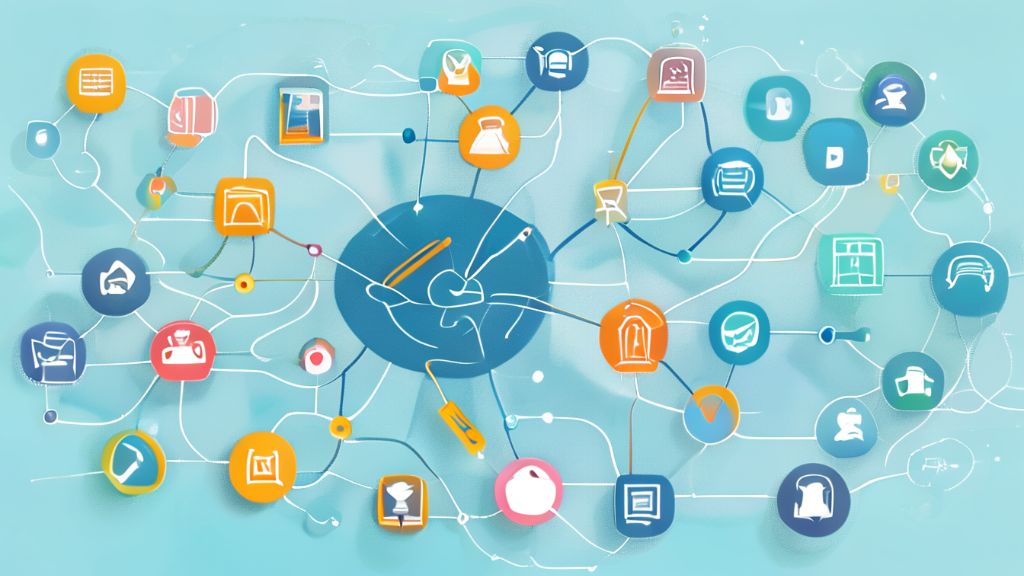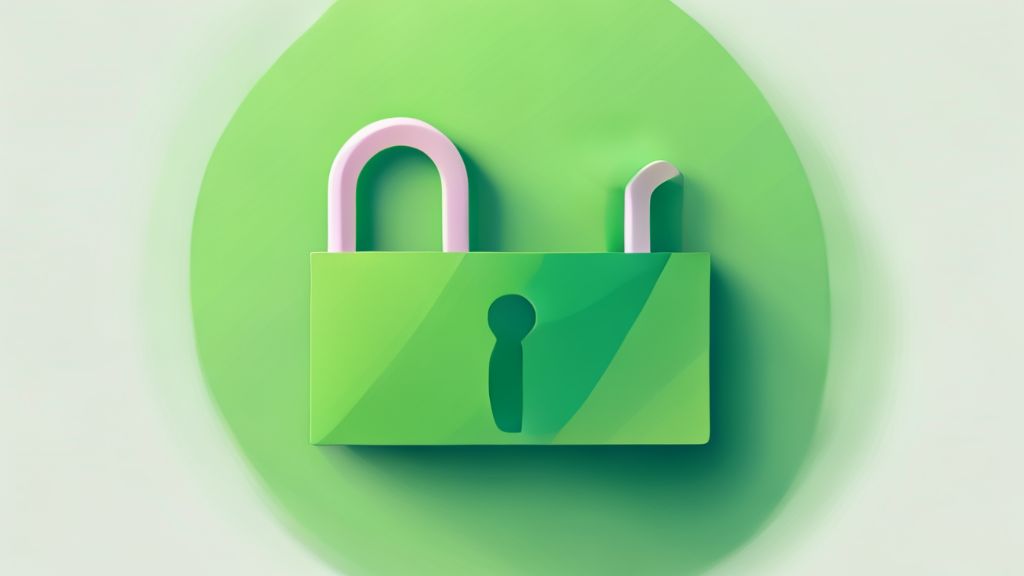Unlocking YouTube TV: Your Friendly Guide to Getting Started
Unlocking YouTube TV: Your Friendly Guide to Getting Started
Hey there! Just signed up for
Just Signed Up? What’s the First Step?
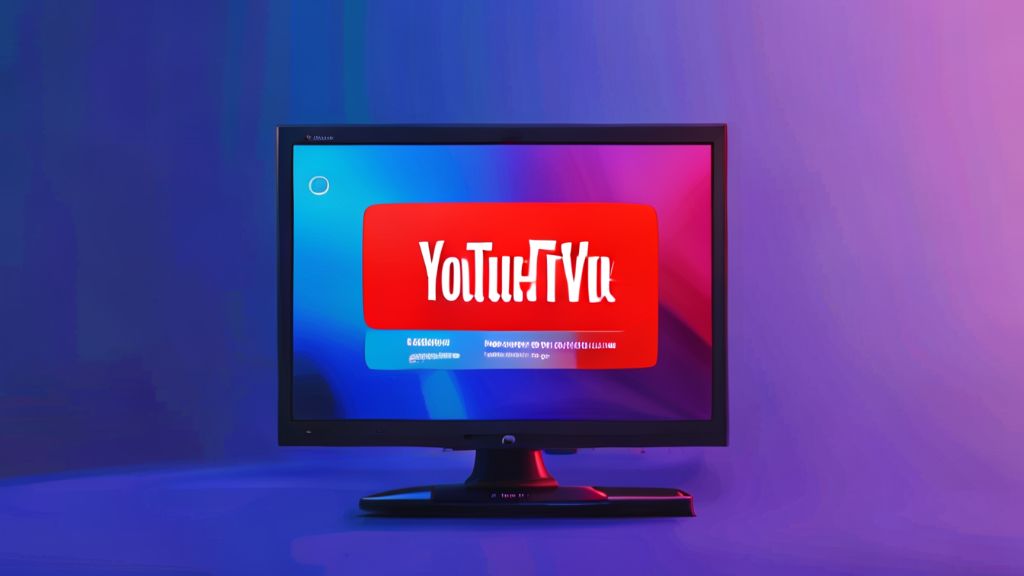
Alright, so you’ve taken the plunge and signed up for
Once you launch the app for the first time, you’ll see a sign-in screen . If you already signed up on the website, just select “Member sign in” and pick your sign-in method . You can also go to tv.youtube.com/start on a web browser, enter the code shown on your TV, and sign in with your Google account . Another cool way is using your phone; just download the mobile app, and if your phone is on the same Wi-Fi as your TV, you can select your Google account to sign in .
After you sign in for the first time,
Navigating the Live Guide: Where’s Everything Happening?

Okay, once you’re signed in and personalized, one of the main places you’ll hang out is the
If you see something you want to watch in the “On Now” section, just pick it and press OK . The screen might go black for a second, but don’t worry, that’s totally normal . Then, bam! You’re watching the live program . What’s interesting is that when you’re navigating the guide, the last channel you were watching will actually keep playing in the background, which is a nice touch . You can even see the name of that program at the top of the guide if you arrow up .
Now, let’s talk about the main part of the
And here’s a neat trick: you can actually reorder the
Beyond Live TV: Exploring the Home Screen and Library

So, we’ve explored the
As you scroll down, you’ll find sections like “Resume watching,” which includes both live and on-demand content you’ve started . There are also sections highlighting optional
The
The
Diving into Settings: Making YouTube TV Yours
Alright, let’s talk about making
Let’s look at the settings you can access on your TV first. You might see an option for “autoplay on start,” where you can choose whether a top recommendation plays automatically when you open the app . There’s also a filter setting that’s helpful if a child is using your account . Under privacy, you can manage your search and watch history, choosing to pause or delete your data . Just keep in mind that deleting your data will affect your future recommendations .
Now, for those settings you need a computer for. Head over to tv.youtube.com and sign in . You’ll notice the layout looks different from the TV app, and the mobile app is a bit different too, but the core navigation skills you’ve learned will still be useful if you decide to stream on your phone or computer . Once you’re signed in on the web, click your account icon and select “settings” . On the left side, you’ll see all the options, and from here, you can control everything . This is where you can manage your
This is also where you can finally create that custom
Need a Hand? Getting Support for YouTube TV
Hey, sometimes things don’t go exactly as planned, and that’s okay! If you ever have trouble getting started or run into an issue with
The easiest way to reach out is from a web browser . Go to tv.youtube.com, click the question mark icon, and then select “Contact Us” . After you describe your issue, you’ll usually be given options to contact them by phone or live chat . If you’re not near a computer, you can also access support from the