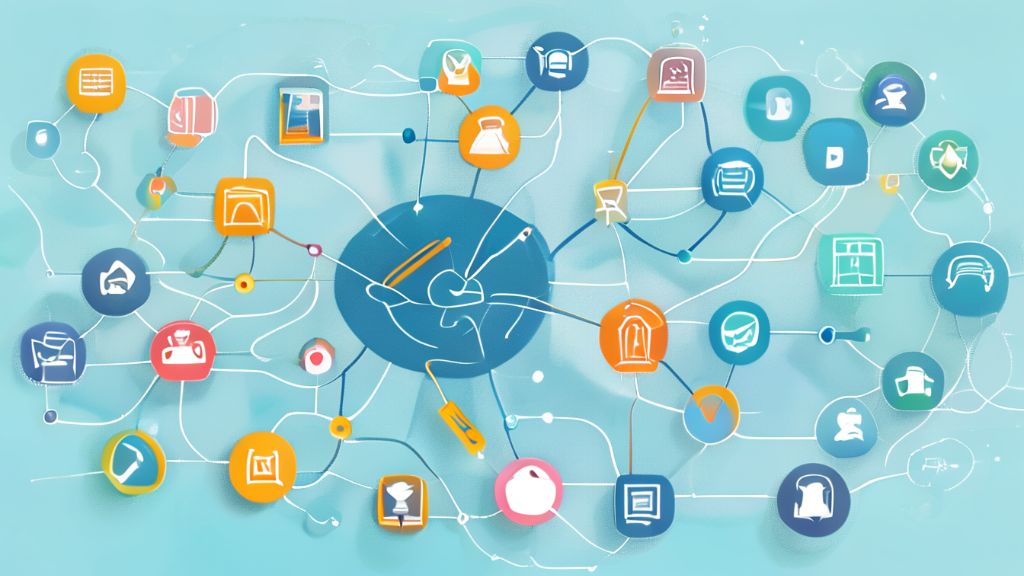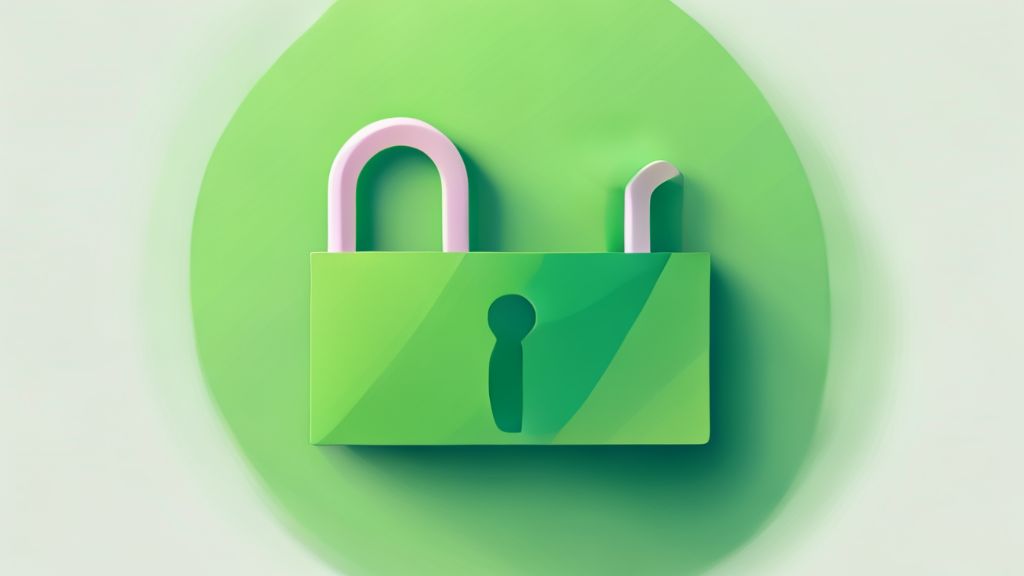Unlocking Your Productivity Superpowers: 7 Free AI Tools I Can’t Live Without
ai:
ai Overview
ai Tips
Unlocking Your Productivity Superpowers: 7 Free AI Tools I Can’t Live Without
1. Is Your Browser Holding You Back? Why Arc and Perplexity are Game-Changers
You know, after spending some time with this combo, going back to my old browser just feels like a huge step backward, like using a flip phone . Seriously, Arc browser offers some really cool improvements you’ll notice right away, especially if you’re a tab hoarder like me. The vertical sidebar for bookmarks and tabs is a game-changer; it makes organizing so much easier and gets rid of that messy look of having tons of tabs across the top . You can even hide it and it pops back when you need it for a super clean workspace .
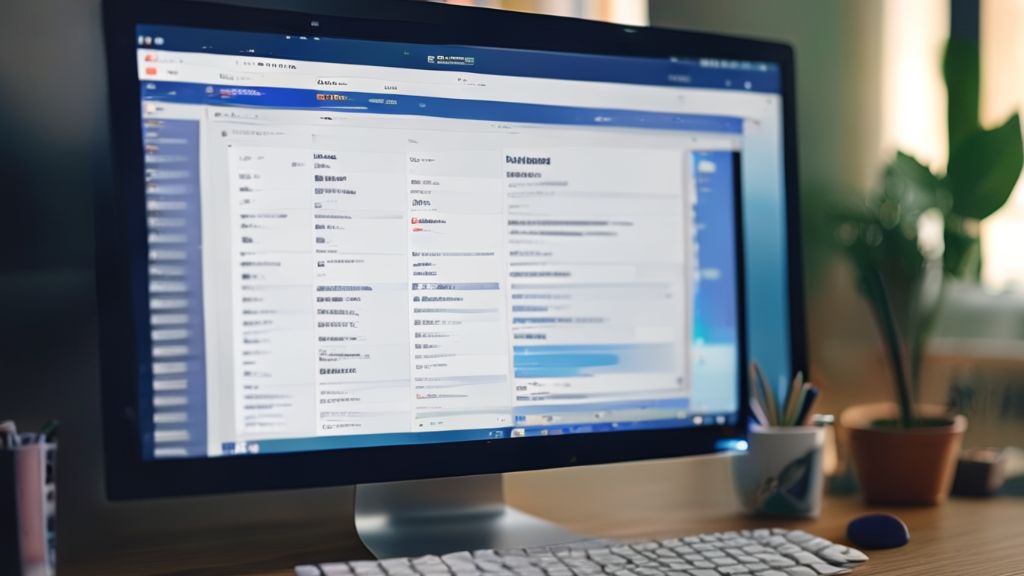
Here’s a neat trick: if you find yourself with too many tabs open, there’s this little broom button that actually uses AI to analyze and sort them into categories for you . Plus, you can create different spaces for various aspects of your life, like work, personal projects, or school . You can even drag tabs between these spaces to keep everything organized . The overall effect is a workspace that feels clean and uncluttered, which is really nice . And get this, the split view windows are a lifesaver; you just drag a tab out, and it automatically jumps into split view, resizing as you drag . It’s so much smoother than juggling separate windows or switching tabs .
What’s surprising is that Arc also has this feature where if you’re watching a YouTube video and click another tab, it automatically switches to picture-in-picture . It’s something phones have had for a while, so it’s wild that other browsers haven’t done this . Honestly, features like these are such game-changers, and now that I use them, it seems kind of crazy that nobody thought of them sooner . Beyond that, there are other helpful things too, like renaming downloaded files based on their content or showing link previews when you hover . It has great keyboard shortcuts, native full-page screenshot and screen capture, and built-in easels for notes and collaboration . They’re always adding new stuff and focus heavily on customization, letting you toggle features on and off . They’ve already got AI features integrated for a modern, fast experience . But here’s the thing, they also partnered with Perplexity and you can set it as your default search engine, which takes the whole browsing experience to the next level .
Perplexity is pretty awesome because it’s a much quicker way to get straight to the answer when you have a question . Instead of just giving you a list of links like other search engines, Perplexity actually searches the internet for you and condenses the findings into a concise page, kind of like having your own personal AI research assistant . It provides a direct answer, links to the sources it used (which helps cut down on those pesky “hallucinations”), and even related media like images and videos . You can even click suggested questions to keep digging deeper . This method of using sources to formulate responses, called retrieval augmented generation, tends to be much more accurate than just asking ChatGPT . And it does all of this incredibly fast in a super clean interface with absolutely no ads . I’ve found that Perplexity is now the very first place I go when I have a question, even before Google or ChatGPT . It’s seriously that good, and the free version is amazing .
2. Building Your Digital Brain: How Notion Keeps Everything Organized
You know, in any good productivity or information system, you really need a central spot where everything lives, right? People often call it your “second brain,” and I think that’s a perfect term for it . I like to think of it in terms of the “mind, machine, and method” . The “machine” includes all these cool tools for grabbing and processing information, the “mind” is where it all hangs out, and then there are your workflows and methods to get everything in there . For my setup, Notion is totally my “mind” .

Let me give you a couple of examples of how I use Notion . I’m constantly looking for new AI tools to test and information to save . Like, I keep track of tools I see on platforms like Twitter, even if I don’t have time to experiment with them right away . I have my AI knowledge base set up in Notion, even pinned as a tab in my Arc browser . I’ll often pull up Notion in a split view next to my browser and just copy information right in there . Trust me, trying to keep all this stuff just as bookmarks gets really hard to manage . I store it all in Notion so I remember to read it later or can easily grab info if I’m making a video .
Beyond just saving bits of information, I’ve actually got my entire content creation workspace set up in Notion . I have video ideas built into almost every page so I can always see what I’m working on, what’s coming up, or just jot down a quick thought whenever inspiration strikes . There are sections for resources, sponsors, ideas, to-dos, and even things to improve based on feedback or my own thoughts . It’s all structured so I can dump everything in an organized way . For instance, if I’m researching for a video about a tool like Arc, I can use Perplexity to get a quick summary and key features . Then I can easily copy that information into Notion and even turn it into a collapsible section . This lets me do that for every tool, move things around, delete what I don’t like, and add notes . It really helps form an outline that I can then build into a script . I also add title and thumbnail ideas throughout the process and use checklists to make sure everything is covered . What’s really cool is that Notion has AI integrated throughout, which is super helpful . If I’m working on a script, I can highlight a section and ask the AI for a good analogy or have it reformat paragraphs into bullet points . Notion is incredibly powerful with all sorts of automations, collaboration features, and the ability to share pages as websites . For me, where I spend the most time using it is definitely for content creation . It’s pretty cool how all these tools can work together, right?
3. Drowning in Messages? Taming Your Inbox with AI Assistants
Let’s be real, managing messages across different apps can be a huge time suck, right? I’ve found that using message management apps is a massive time-saver for dealing with communication outside of email . Texts.com is one that’s been a total game-changer for me . If you’re like me and have a bunch of social media accounts but try to avoid spending too much time on the platforms themselves, Texts.com is a lifesaver .
Instead of jumping between Twitter, Instagram, Discord, and completely forgetting about LinkedIn, Texts.com brings everything into one unified inbox . This way, I can set aside a specific time block and just power through all my messages without getting sucked into the algorithms . It even includes apps like Slack and WhatsApp . Because it deals with private messages, I can’t really show it off fully, but trust me, having one inbox for all your apps is amazing . It also has AI features integrated, letting you easily draft responses with ChatGPT, get automated summaries, and even translations . The inbox itself is really organized, allowing you to search messages or pin important conversations . There are other cool features like scheduling messages, keyboard shortcuts, and a customizable interface . What’s a big plus is their focus on privacy; they ensure end-to-end encryption and send messages directly to the platforms, never touching their own servers . Think of it like a digital post office .
Now, granted, the free plan for Texts.com is a bit limited, only letting you link a couple of accounts . It costs $15 per month to link them all, but I still think it’s worth mentioning because it’s such a huge time-saver, and I haven’t found a good free alternative . On the email front, managing your inbox can also feel overwhelming and eat up a lot of time . This is where an AI email assistant can really help you get to inbox zero . I use Missive for this . Missive is integrated with OpenAI, so you can quickly create and reply to emails, fix grammar and spelling, translate messages, and even customize the AI with your own prompts . A standout feature of Missive is its team integration, which is fantastic for collaboration . You can share custom prompts with your team, and the ability to easily collaborate on important emails within the app is really nice, avoiding the need for constant forwarding or switching to other platforms like Slack . And you get a lot of functionality even with the free version .
4. Unleash Your Inner Designer: Making Stunning Visuals with Canva
Okay, let’s talk about saving some serious time, especially when it comes to graphic design. Canva is, without a doubt, the ultimate time-saver for creating all sorts of visuals, whether it’s for social media, presentations, infographics, marketing materials, or even educational content . It makes everything so incredibly easy .

For example, when I needed a graphic for a video showing different AI mobile apps in their categories, I just hopped into Canva and made it super easily . In that same video, I needed something to show the differences between ChatGPT and Microsoft Co-Pilot features . I couldn’t find a good one online, so I just whipped one up in Canva, and it turned out awesome . Here’s something kind of wild: even though I’ve been using professional design software like Photoshop and Illustrator for over a decade, it would take me a crazy amount of time to create something even half as good as what I can make quickly in Canva .
And it doesn’t stop there! Canva has also rolled out a bunch of fantastic AI features . You can actually create custom templates just from a text prompt . If you have a design that needs to be resized for a different aspect ratio, it will analyze and resize it in the best way possible . They also have an AI writing assistant, Magic Eraser, Magic Replace, and Magic Edit . Honestly, Canva has saved me an immeasurable amount of time, and you can do a ton of amazing things with the free version . While some templates and graphics are part of the Pro plan, you get a lot to work with for free .
5. Your AI Brainstorming Buddy: Why ChatGPT is Still Essential
Alright, let’s address the elephant in the room: ChatGPT. I’m assuming pretty much everyone reading this has used ChatGPT or another large language model by now, right? If you haven’t, there are tons of resources out there, even full free courses, that dive deep into its features and how to use them in your work and life .
While I use it for a lot of different things, my most frequent use for ChatGPT is definitely brainstorming . Having someone, or something, to bounce ideas off of is incredibly helpful . Even if the ideas it gives aren’t always perfect, it really helps you think outside the box and spark new thoughts . I’ve also found it super useful to run pretty much everything through ChatGPT to ask for critiques . Sometimes I take the advice, sometimes I don’t, but it’s almost always provides a helpful perspective . And of course, there are a thousand other things you can use it for . It might seem obvious, but it’s still a crucial tool in my daily AI kit.
6. Beyond the Basics: Other Cool AI Tools You Might Not Know About
So, those were the tools I use every single day, but I wanted to share a few more that are really awesome, even if they don’t fit directly into my specific workflow . There are new AI tools popping up constantly, and I know most people don’t have the time to sift through and test them all . But since I do this for a living, I want to highlight some of the most useful ones I’ve come across that could be a huge help to someone out there .
First up is Forms.app, which is a super easy way to create really nice-looking forms, surveys, and quizzes . You can use it for customer feedback, contact forms, or even quizzes for fun . It’s incredibly simple to use; you can just describe what you want, like a customer feedback form for a bakery, and it quickly uses AI to generate the whole thing . Then you can easily modify it, add images, switch themes, and customize any field . You can even have AI rewrite questions and add new options . It’s a huge time-saver if you need to create any kind of form or quiz .
Another really useful one is Otter, which acts as an AI meeting assistant . It can record and transcribe your meetings, whether they’re in person or on platforms like Zoom, Google Meet, and Microsoft Teams . You can then search the text and play back the audio at adjustable speeds, or tap on words to jump to specific parts . It can even highlight key points for later review and automatically capture slides . I’ve tested it, and it works great . It’s incredibly helpful if you have a lot of meetings, not just for reviewing them later, but also for staying focused and attentive during the meeting without having to frantically take your own notes .
Have you ever had to dive into complex files and felt overwhelmed? Humata is designed to simplify that process . It lets you summarize findings, compare documents, search for answers within files, and even provides citation links . It’s a powerful tool for boosting productivity, understanding research materials better, and uncovering insights from documents . Their tagline is spot on: “asking is faster than skimming” . And here’s a neat one: Recast allows you to turn online articles into audio summaries . You upload an article, and it uses AI to generate a conversational back-and-forth between virtual hosts who explain the key points, making it sound just like a podcast . It’s a pretty cool way to consume articles on the go and can even help with retention because you’re hearing it as a conversation .
7. Building Websites and Presentations in a Flash: The Power of Gamma
Okay, last but certainly not least, let’s talk about creating stunning presentations, documents, and even web pages without needing to be a design guru or a coding wizard. Gamma is an incredible tool that lets you use AI to design engaging presentations, documents, and web pages with all the text and images generated in under a minute . It’s seriously fast .

I even made a demo website for a previous video by just asking Gamma to create a landing page for a tattoo shop . The entire site, including the copy and images, was generated in around 30 seconds . From there, you can quickly customize the theme, regenerate images if you want different ones, and even use the AI assistant to rewrite sections . You can publish your creations to a Gamma site or even your own custom domain . For anyone who doesn’t have design or coding skills, this is hands down the quickest way to get a website up and running that you can fully update and edit yourself . And the best part? It works just as well for creating presentations and documents too . It’s pretty amazing how easy it makes creating polished visuals, right?